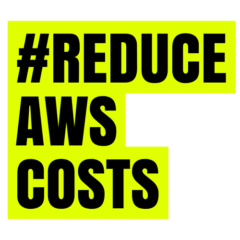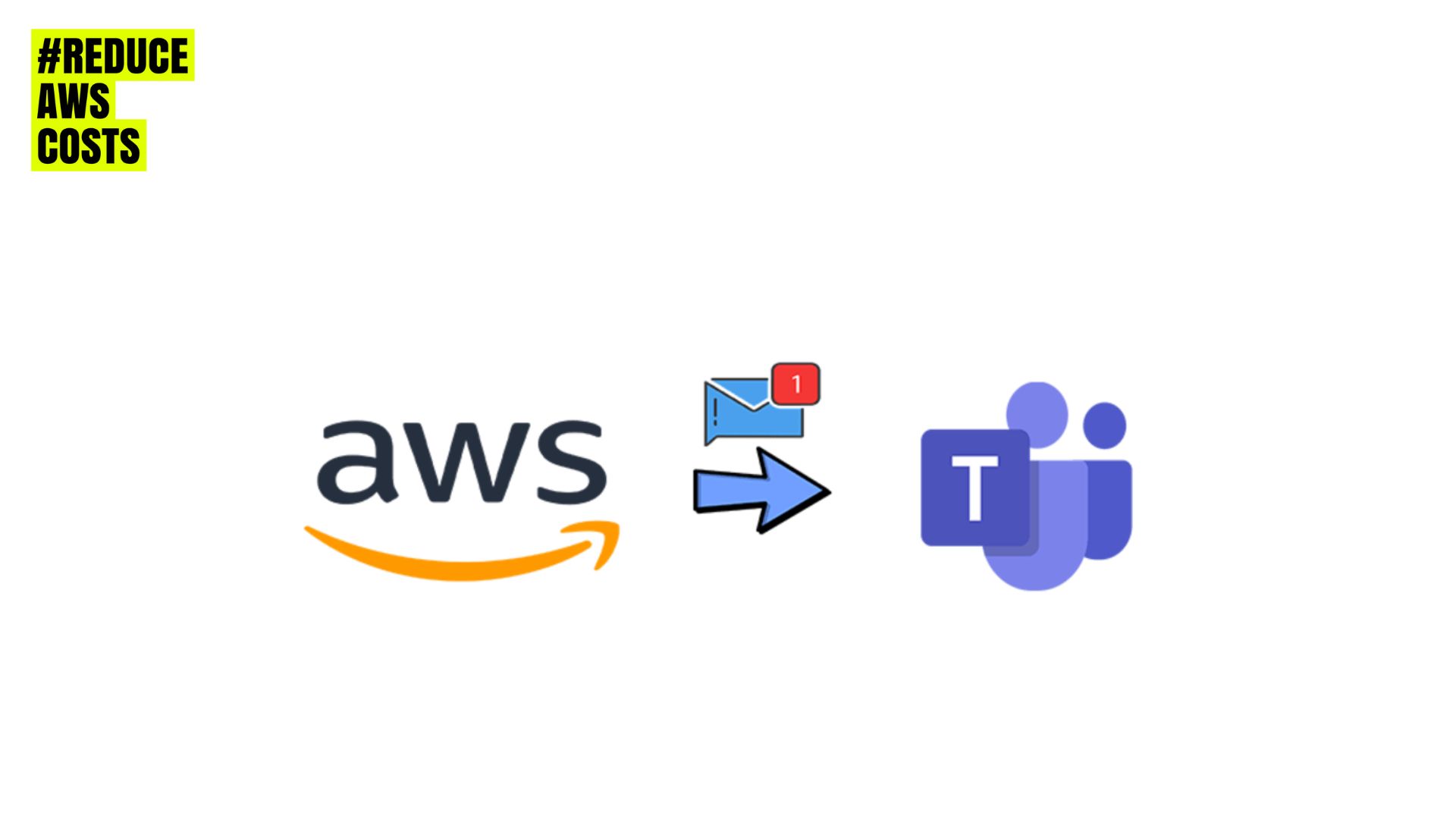Introduction to the AWS Chatbot Integration Topic
This post delves into the integral topic of integrating AWS Chatbot with Microsoft Teams, a strategic move that goes beyond mere collaboration. It’s a journey that unearths powerful cost reduction strategies, best practices, troubleshooting insights, and a glimpse into the future developments and roadmap of this innovative integration.
Let’s embark on a comprehensive exploration of how AWS Chatbot in Microsoft Teams reshapes the dynamics of cloud operations, offering not just efficiency but a transformative approach to cost management.
>> To learn more abut Slack integration, read the earlier post How Can Slack Integration Reduce AWS Costs? <<
Post outline:
- I. Introduction to the AWS Chatbot Integration Topic
- II. Understanding AWS Chatbot
- III. Microsoft Teams Integration
- IV. Cost Reduction Strategies
- V. Best Practices for AWS Chatbot Integration in Microsoft Teams
- VI. Troubleshooting and FAQs
- VII. Conclusion Final Thoughts on AWS Chatbot integration
I. Introduction to AWS Chatbot Integration Topic
AWS Chatbot emerges as a powerful tool, providing real-time notifications and facilitating seamless interaction with AWS services. As organizations strive for optimal cost management, the integration of AWS Chatbot with collaboration platforms gains prominence.
A. Brief Overview of AWS Chatbot
AWS Chatbot serves as a crucial bridge between AWS services and the communication channels organizations utilize. It empowers teams by providing real-time updates and alerts directly within the chat platforms they already use daily. This integration not only streamlines communication but also ensures that vital information about AWS resources is promptly delivered to the right teams, fostering a proactive and responsive operational environment.
B. Microsoft Teams as a Collaboration Platform
Microsoft Teams stands at the forefront of modern collaboration tools, offering a centralized hub for communication, collaboration, and teamwork.

With features like chat, file sharing, video conferencing, and more, Teams has become an indispensable part of the digital workplace. Understanding the robust capabilities of Microsoft Teams is essential to comprehend the synergy it forms when integrated with AWS Chatbot, creating a seamless and efficient workflow for organizations.
C. Significance of AWS Chatbot Integration in Microsoft Teams
The significance of integrating AWS Chatbot into Microsoft Teams extends beyond convenience; it’s a strategic alignment that enhances operational efficiency.

By bringing AWS updates directly into the Teams environment thanks AWS Chatbot, organizations can ensure that their teams stay informed without needing to switch between multiple platforms. This integration not only simplifies communication but also lays the groundwork for implementing advanced cost reduction strategies and best practices, making it a game-changer in the realm of cloud management.
II. Understanding AWS Chatbot
AWS Chatbot serves as a central hub for receiving timely updates and notifications related to AWS services. From default notifications to customizable options, AWS Chatbot offers a range of features to cater to diverse business needs.

The ability to integrate with different chat clients enhances its versatility, making it an essential tool for DevOps teams and cloud administrators.
A. Overview of AWS Chatbot Features and Capabilities
AWS Chatbot serves as a linchpin between AWS services and chat platforms, ensuring that critical updates and notifications reach the right teams in real-time.
This section provides a detailed overview of the features and capabilities that make AWS Chatbot an indispensable asset for organizations leveraging AWS services. From real-time alerts to streamlined communication, understanding the breadth of AWS Chatbot functionalities sets the stage for harnessing its full potential.
AWS Chatbot is as an interactive agent
AWS Chatbot serves as an interactive agent designed to facilitate ChatOps for AWS seamlessly within your:
- Microsoft Teams,
- Slack channels, or
- Amazon Chime chatrooms.
Whether you’re looking to:
- receive alerts,
- fetch diagnostic information,
- configure AWS resources,
- invoke Lambda functions, or
- resolve incidents,
AWS Chatbot empowers your team to collaborate and respond to events swiftly.
To start receiving notifications, simply designate your preferred Amazon Chime, Microsoft Teams, or Slack channels, and then select the Amazon Simple Notification Service (SNS) topics that should trigger the notifications.
AWS Chatbot supports AWS Command Line Interface (CLI) commands
This versatile tool supports AWS Command Line Interface (CLI) commands for a wide array of AWS services, accessible from Microsoft Teams and Slack on both desktop and mobile devices. Your teams can expedite analysis and response to events by retrieving diagnostic information and configuring AWS resources directly from chatrooms.
- For instance, you can issue CLI commands from Microsoft Teams and Slack to perform actions such as restarting Amazon Elastic Compute Cloud (EC2) instances, adjusting Lambda function concurrency limits, and modifying Amazon Elastic Container Service (ECS) auto-scaling limits.
Implement DevOps workflows seamlessly and enhance communication within chat channels
Operationalizing DevOps workflows and enhancing communication in chat channels is made efficient through AWS Chatbot. Leverage custom notifications, customizable actions, and command aliases to streamline frequently used DevOps runbook processes and incident response tasks within your chat channels.
Expert guidance from Amazon Q
Take advantage of expert guidance from Amazon Q, the generative AI–powered assistant. The assistant is integrated into AWS Chatbot. Engage in a conversation experience with Amazon Q to gain accelerated insights into AWS services, troubleshoot issues, and identify effective remediation paths.
Predefined AWS Identity Access Management (IAM) policy templates
With AWS Chatbot, managing permissions is simplified through predefined AWS Identity Access Management (IAM) policy templates. Tailor chat channel-specific permission controls to suit your needs, effortlessly selecting and configuring permissions associated with a particular channel or chatroom.
AWS Chatbot support of Amazon Chime, Microsoft Teams, or Slack channels
Adding AWS Chatbot to your Amazon Chime, Microsoft Teams, or Slack channel is a straightforward process, requiring just a few clicks. Thanks this easy integration you enjoy the benefits of enhanced collaboration and streamlined AWS operations with the flexibility to choose the platform that best suits your team’s preferences.
In the next section bellow you will learn how to integrate the AWS Chatbot in to the Microsoft Teams channel.
B. Default AWS Chatbot Notifications and Their Benefits
Default notifications play a pivotal role in keeping teams informed about the status and changes in their AWS environment. Exploring the default notifications offered by AWS Chatbot unveils the benefits of out-of-the-box alerts. From system health updates to security alerts, default notifications are designed to:
- enhance visibility,
- enabling teams to respond promptly to critical events.
This section sheds light on the default AWS Chatbot notifications and elucidates how they contribute to operational excellence.
C. Customizing AWS Chatbot Notifications for Specific Use Cases
While default notifications cater to general updates, organizations often require tailored alerts to align with specific use cases and workflows.
Customization becomes imperative for optimizing communication and response strategies. Here, I delve into the process of customizing AWS Chatbot notifications, exploring how Lambda functions, applications, and Amazon EventBridge input transformers can be leveraged to generate tailored alerts.
Remember, understanding the customization options empowers organizations to fine-tune AWS Chatbot according to their unique operational needs.
Customizing Notifications in the AWS Chatbot
The provided link directs to the official AWS documentation on custom notifications for AWS Chatbot.
This AWS documentation offers detailed insights (code) into creating and customizing notifications within AWS Chatbot. You can tailor messages for application events, utilizing Lambda functions, applications, or EventBridge input transformers.
Step 1: Creating Notifications Content
Crafting notification content requires adhering to the specific syntax of the chosen chat client. For instance, if you intend to emphasize text in your custom notification within Slack, employ Slack markdown, allowing you to apply formatting such as making text bold. For comprehensive guidance on markdown practices for Slack and Microsoft Teams.
- Slack markdown guidance: “Format your messages”
- Microsoft Teams markdown guidance: “Use Markdown formatting in Microsoft Teams“
Furthermore, your custom notifications can incorporate emojis compatible with the chosen chat platform. Additionally, in Slack, you have the option to mention or tag team members using @mentions in your notifications. Notified team members will receive alerts when the custom notification is posted in the chat channel. To tag a team member in Slack, utilize their user ID, for instance, @userID. It’s important to note that the feature of tagging team members through @mentions is not currently supported in Microsoft Teams.
Step 2: Sending a custom notification
Generate personalized notification content was the first step. Next dispatch the message to the Amazon Simple Notification Service (SNS) topic integrated into your AWS Chatbot setup. AWS Chatbot actively monitors the designated Amazon SNS topic and effectively relays the customized notification to your configured chat channel.
You can also tailor notifications originating from Amazon EventBridge by leveraging AWS Chatbot’s event schema through Input transformers. For a detailed guide, refer to the tutorial on “Use input transformer to customize what Amazon EventBridge passes to the event target” in the EventBridge User Guide.
To transmit a custom notification to a chat channel:
- Access the Amazon SNS console.
- Select the topic linked to your AWS Chatbot configuration.
- Opt for the
"Edit"option. - Verify that your topic adheres to the standard configuration.
- Save the changes.
- Choose
"Publish message" - In the message body, input a JSON object structured according to the custom notifications event schema.
- Publish the message.
Witness the display of your tailored notification in the designated chat channel.
Here’s an illustration of a minimalist custom notification:
Minimalist Custom Notification Example: The subsequent example of a custom notification creates a straightforward alert, encompassing only the essential schema parameters, when disseminated to an Amazon SNS topic.
{
"version": "1.0",
"source": "custom",
"content": {
"description": ":warning: EC2 auto scaling refresh failed for ASG *OrderProcessorServiceASG*! \ncc: @SRE-Team"
}
}OpenAPI schema
When utilizing OpenAPI, you have the option to employ the provided OpenAPI schema for the generation of custom notification resources that can be integrated into your source code.
Step 3: Customizing actions
Custom actions encompass preconfigured buttons incorporated into both custom and default notifications.
These actions are designed to automate frequently used DevOps processes and tasks related to incident response. Upon crafting a custom action, you have the flexibility to set up the action button to execute either a Command Line Interface (CLI) command or a Lambda function.
The targets of these actions can be parameterized, utilizing the available parameters within your notification metadata. Custom actions empower you to fetch telemetry information, execute an automation runbook, and alert team members.
This functionality allows you to respond promptly to issues directly from your notifications. Notably, custom actions are supported in AWS Chatbot configurations for Microsoft Teams and Slack.
However, it’s important to note that, as of now, the creation of custom actions using AWS CDK is not supported. It’s worth mentioning that no additional permissions are required to configure or execute custom actions.
When channel members opt for the custom action button, the action target is triggered with the IAM permissions configured in your channel settings.
Applications: Custom Notifications Metadata
Custom notifications play a pivotal role in delineating metadata for your custom actions. This information is subsequently presented as variables within the payload, offering a comprehensive overview of the action and its associated data before execution. Illustrated in the example below, a custom notification designed to whitelist an IP address includes the IP address itself as metadata:
{
"version": "1.0",
"source": "custom",
"content": {
"title": "IP Address Allowlist Request",
"description": "We have received a request to allows list an IP address from 'sample@sample.com'."
},
"metadata": {
"additionalContext": {
"IPAddress": "192.168.0.1"
}
}
}In the event that you generate a custom action rooted in this notification, the notification variable {"message": "I've allowed listed IP address: $IPAddress"} becomes accessible for utilization within your payload. To illustrate, the subsequent Lambda action payload exhibits both the message and the IP address variables.
{"message": "I'ved allow listed IP address: $IPAddress"}Step 4: Creating and using command aliases in chat channels
AWS Chatbot facilitates the establishment of command aliases to streamline the execution of frequently used CLI commands. A command alias serves as a personalized shortcut or concise representation of a CLI command, allowing users to define custom parameters and include additional target actions within the alias configuration.
These aliases are specific to a particular channel, and if a channel is set up to interact with multiple AWS accounts. The aliases extend their functionality across all associated accounts. It’s important to note that all members within a channel have access to the defined aliases.
It’s crucial to exercise caution and refrain from incorporating any personally identifiable information (PII) or other confidential/sensitive data into command aliases. When a channel member executes a command alias, the target operation is carried out with the member’s configured permissions, such as the channel role or user role, depending on the existing permission structure. Further details on permissions can be found in the Understanding AWS Chatbot permissions documentation.
For comprehensive insights into running CLI commands in Slack, refer to the guide on Running AWS CLI commands from chat channels.
a) Creating a Command Alias
To establish a command alias, execute the following command:
@aws alias create alias_name mapped_action.Note that the command alias definition can include additional parameters. It’s important to be aware that the alias_name is limited to 100 characters, while the mapped_action has a maximum limit of 5,000 characters.
For instance, consider the following alias definition:
@aws alias create automation ssm start-automation-execution --document-name $name --parameters { "AutomationAssumeRole": ["arn:aws:iam::123456789012:role/$role-name"] }In this example, the parameters $name and $role-name serve as input variables necessary for executing the alias. When the alias is invoked, the provided parameter values are used in place of these variables. So, if you execute:
@aws run automation val1 val2.$name is assigned the value val1, and $role-name takes on the value of val2. These values are assigned based on their respective positions. Alternatively, you can explicitly name the alias parameters:
@aws run automation --name val1 --role-name val2.b) Listing command aliases
To view all available command aliases within a channel, use the command:
@aws alias list.c) Running command aliases
For executing a command alias, employ either of the following formats:
@aws run alias_nameor
@aws alias run alias_name.d) Getting help
To seek assistance regarding command aliases, run:
@aws helpor
@aws alias help.D. Integration Options with Different Chat Clients
AWS Chatbot doesn’t operate in isolation; it seamlessly integrates with popular chat clients, creating a cohesive environment for communication and collaboration.
>> To learn more abut Slack integration, read the earlier post How Can Slack Integration Reduce AWS Costs? <<
This section explores the integration options available for different chat clients, such as Slack and Microsoft Teams. Understanding how AWS Chatbot integrates with these platforms provides organizations with insights into choosing the right chat client that aligns with their existing workflows. From configuration steps to best practices, this segment guides organizations in establishing a robust connection between AWS Chatbot and their preferred chat clients.
III. Microsoft Teams Integration
Microsoft Teams, a widely adopted collaboration platform, becomes even more powerful when integrated with AWS Chatbot. This section outlines the steps to configure AWS Chatbot for Microsoft Teams, emphasizing the seamless connection between AWS services and the collaborative environment of Teams. The benefits of this integration, such as improved communication, faster response times, and enhanced visibility, are highlighted.
A. Importance of AWS Chatbot Integration in Microsoft Teams
The synergy between AWS Chatbot and Microsoft Teams marks a paradigm shift in how teams handle AWS-related notifications and updates.
This subsection explores the significance of this integration, emphasizing how it consolidates communication channels and centralizes information. From real-time alerts to streamlined interactions, the amalgamation of AWS Chatbot and Microsoft Teams enhances team collaboration, reduces response times, and contributes to overall operational efficiency.
B. Steps to Configure AWS Chatbot for Microsoft Teams
0) Prerequisites for AWS Chatbot configuration
Before you begin, make sure to complete the tasks outlined in the “Setting up AWS Chatbot“ guide. Additionally, ensure that Microsoft Teams is installed and approved by your organization administrator.
In the upcoming procedure, you will be required to select a permissions scheme. This scheme dictates the permissions granted to your channel members and outlines what actions AWS Chatbot can perform on your behalf. For comprehensive details regarding AWS Chatbot permissions, refer to the “Understanding permissions” documentation.
It is also essential to create or select a channel for your AWS Chatbot configuration, serving as the platform to monitor and manage your AWS resources.
Please note that specific IAM permissions are necessary to establish a Microsoft Teams configuration, including:
GetMicrosoftTeamsOauthParametersRedeemMicrosoftTeamsOauthCodeCreateMicrosoftTeamsChannelConfiguration
If your permissions are less than administrative, ensure you possess the aforementioned permissions to successfully create a configuration.
1) Setting up AWS Chatbot
Before the integration process kicks off, a solid foundation involves setting up AWS Chatbot. Understand this step as essential part of the integration process to ensure a smooth integration process. In the above section C. Customizing AWS Chatbot Notifications for Specific Use Cases is described the customisation of notifications.
2) Configuring Microsoft Teams for AWS Chatbot
The heart of the integration lies in configuring Microsoft Teams to seamlessly interact with AWS Chatbot. This subsection outlines the step-by-step process, covering the necessary permissions, approvals, and settings within the Microsoft Teams platform to establish a secure and functional connection.
a) Set up a Microsoft Teams client
To enable AWS Chatbot for sending notifications or executing commands in your Microsoft Teams channel, you need to configure AWS Chatbot with Microsoft Teams.
Configuring a Microsoft Teams client involves the following steps:
- Add AWS Chatbot to your team:
- a. In Microsoft Teams, locate your team name, click on
…, and select Manage team. - b. Navigate to Apps and then click on More apps.
- c. Enter
"aws"in the search bar to find AWS Chatbot. - d. Select the bot and click on Add to a team, following the prompts to completion.
2) Open the AWS Chatbot console at https://console.aws.amazon.com/chatbot/.
3) In the Configure a chat client section, choose Microsoft Teams and click on Configure client.
4) Copy and paste your Microsoft Teams channel URL, which contains your tenant, team, and channel IDs. You can obtain this URL by right-clicking on the channel in your Microsoft Teams channel list and copying the link.

5) Click on Configure. Note: Upon selecting Configure, you will be redirected to Microsoft Team’s authorization page to grant permission for AWS Chatbot to access your information.
6) On the Microsoft Teams authorization page, click Accept.
b) Configure the Microsoft Teams channel
To enable AWS Chatbot for sending notifications or executing commands in your Microsoft Teams channel, it is necessary to configure AWS Chatbot with a Microsoft Teams channel.
This channel configuration involves the following steps:
1. Associating a Channel with the Configuration
- On the Team details page in the AWS Chatbot console, select
"Configure new channel". - In Configuration details, assign a unique name for your configuration.
- Optionally, enable logging by selecting “Publish logs to Amazon CloudWatch Logs”, noting that additional charges apply for CloudWatch Logs.
- For Team channel, paste your Microsoft Teams channel URL. Note: Microsoft Teams does not currently support AWS Chatbot in private channels.
2. Defining User Permissions
- Choose your Role Setting, determining the permissions for channel members.
- Channel role: Provides all members the same permissions, suitable for uniform actions in Microsoft Teams.
- User roles: Requires channel members to choose their own roles, allowing diverse permissions for different users.
- For Channel role, choose to create a new role or use an existing one, modifying it if necessary.
- Enter a Role name, adhering to valid characters: Valid characters:
a-z, A-Z, 0-9, .\w+=,.@-_. - Select desired Policy templates, including Amazon Q permissions if needed.
- Specify channel guardrails by selecting policies that control available actions for channel members.
3. Adding Amazon SNS Topics (Optional)
- Select notification settings:
- For SNS Region, choose the AWS Region hosting the SNS topics for this AWS Chatbot subscription.
- For SNS topic, choose the Amazon SNS topic for the client subscription, determining the content sent to the Microsoft Teams channel.
- Add Amazon SNS topics from other AWS Regions if necessary.
- Notifications from supported services publishing to the selected Amazon SNS topics will appear in the Microsoft Teams channel.
4. Configure
- Choose Configure
- You can configure multiple channels with various topics as needed.
- To allow AWS Chatbot to answer questions about AWS resources, enable AWS Resource Explorer in the Resource Explorer Console. Note: Further information on running AWS CLI commands from chat channels is available for reference.
c) Validate notifications from AWS services to Microsoft Teams
To validate the functionality of an Amazon Simple Notification Service (Amazon SNS) topic in delivering notifications to your Microsoft Teams channel, you can:
1) Conduct a test by sending a notification:
Ensure that your AWS Chatbot configuration is subscribed to at least one Amazon SNS topic, and these topics are associated with a service supported by AWS Chatbot. You can find a list of supported services in Monitoring AWS services using AWS Chatbot.
2) Conduct a test by utilizing CloudWatch:
Another testing method involves utilizing CloudWatch; Here is the AWS reference to Test notifications from AWS services to Microsoft Teams using CloudWatch for more details on this.
For testing notifications with configured clients, follow these steps:
- Open the AWS Chatbot console.
- Select the configured client that you wish to test.
- Within the configured client, choose the channel to which you want to send a test notification.
- Click on “Send test message”.
- Verify the confirmation message at the top of the screen, indicating that a message has been sent to your Amazon SNS topic.
- Confirm the reception of the test message in your Microsoft Teams channel.
Configuring Microsoft Teams channels using AWS CloudFormation
You can streamline the configuration of Microsoft Teams channels by utilizing an AWS CloudFormation template. To employ an AWS CloudFormation template, you’ll require the Team ID and Tenant ID, available under Team details in the AWS Chatbot console. For additional details, refer to AWS::Chatbot::MicrosoftTeamsChannelConfiguration in the AWS CloudFormation User Guide.
Possible Next steps at this stage
Once you have configured your chat clients and confirmed that your notifications are functioning, you may want to delve into the following areas:
- Explore the range of AWS services that can be integrated with AWS Chatbot by referring to Monitoring AWS services using AWS Chatbot.
- Understand the customization options available with AWS Chatbot by exploring Customizing AWS Chatbot.
- Familiarize yourself with the actions you can execute using AWS Chatbot in Performing actions.
- Discover the types of inquiries you can pose to AWS Chatbot and Amazon Q in Asking AWS Chatbot questions from chat channels.
- Learn the process of receiving AWS CodeStar notifications in your channels by following the guidance provided in Tutorial: Receive Developer Tools notifications in Microsoft Teams.
C. Benefits of Using AWS Chatbot in Microsoft Teams
The collaborative environment of Microsoft Teams, coupled with the capabilities of AWS Chatbot, brings forth a plethora of benefits for organizations leveraging AWS services. From enhanced visibility into AWS resource status to the facilitation of quick response actions, this part of the post delves into the advantages of using AWS Chatbot within Microsoft Teams. Improved communication, reduced silos, and empowered teams are among the many benefits organizations can reap by integrating AWS Chatbot into their Microsoft Teams environment.
1) Efficient Collaboration
AWS Chatbot integration in Microsoft Teams fosters efficient collaboration by centralizing communication and operational tasks within the familiar Teams interface. This consolidation reduces the need for context-switching between platforms, enhancing overall productivity.
2) Real-time Notifications
Receive timely notifications about your AWS resources directly in Microsoft Teams. Whether it’s alerts, diagnostic information, or updates on incidents, AWS Chatbot ensures that your team stays informed and can respond promptly to evolving situations.
3) Streamlined Operations
AWS Chatbot allows you to configure, monitor, and operate AWS resources seamlessly from within Microsoft Teams. This streamlining of operational tasks accelerates decision-making processes and enables your team to take immediate actions without leaving the collaboration environment.
4) Customization for Specific Use Cases
Tailor AWS Chatbot notifications to match your specific use cases. Whether you need to focus on high-severity incidents, specific resource types, or other criteria, the customization options empower you to receive information relevant to your team’s priorities.
5) Enhanced DevOps Workflows
Operationalize DevOps workflows by leveraging custom notifications, predefined IAM policy templates, and the ability to run CLI commands directly from Microsoft Teams. This integration ensures a smoother DevOps experience, allowing your team to automate routine processes and incident response tasks effortlessly.
IV. Cost Reduction Strategies
AWS cost management poses challenges for organizations seeking to optimize their cloud expenses. AWS Chatbot emerges as a cost reduction strategy, providing real-time insights into AWS spending. By integrating AWS Chatbot notifications into Microsoft Teams, users can receive immediate updates on cost fluctuations, enabling proactive cost management. Real-world case studies showcase how AWS Chatbot contributes to tangible cost savings.
A. AWS Cost Management Challenges
Navigating the complexities of AWS cost management presents organizations with a multifaceted challenge. From unpredictable expenditure spikes to underutilized resources, businesses grapple with optimizing costs while ensuring seamless service delivery. This section dissects the common challenges faced by enterprises in managing AWS costs, offering insights into the hurdles that necessitate strategic interventions.
- Unforeseen Resource Scaling: One common challenge in AWS cost management is the unexpected scaling of resources. If auto-scaling configurations are not optimized or monitored effectively, instances may scale up or down in response to varying workloads, leading to unforeseen spikes in costs.
- Idle Resources: Idle resources, such as unused instances or storage volumes, can contribute significantly to unnecessary costs. Identifying and addressing these idle resources is crucial for optimizing expenses and preventing financial waste.
- Complex Pricing Models: AWS offers a vast array of services with intricate pricing models. Understanding and effectively managing costs across diverse services and pricing structures can be challenging, especially for organizations with complex architectures and varied usage patterns.
- Lack of Visibility and Monitoring: Without robust monitoring and visibility tools, it’s challenging to track resource usage and associated costs accurately. This lack of visibility makes it difficult to identify areas for optimization and cost savings.
- Data Transfer Costs: AWS charges for data transfer between different regions and services. Organizations that transfer large volumes of data without optimizing routes or using cost-effective transfer methods may face unexpectedly high data transfer costs, impacting overall budget management.
B. Role of AWS Chatbot in Cost Optimization
AWS Chatbot emerges as a powerful ally in the pursuit of cost optimization. This subsection delves into the functionalities of AWS Chatbot that contribute to efficient cost management. From automated alerts on budget overruns to providing real-time insights into cost drivers, AWS Chatbot acts as a proactive tool that empowers organizations to make informed decisions, curbing unnecessary expenses and ensuring optimal resource allocation.
- Real-time Cost Visibility: AWS Chatbot provides real-time visibility into your AWS costs directly within your chat channels. This immediate access to cost information allows teams to stay informed about current spending levels, enabling proactive cost management.
- Automated Cost Alerts: AWS Chatbot can be configured to send automated cost alerts based on predefined thresholds. These alerts notify teams when costs are approaching or exceeding budgeted limits, helping prevent overspending and facilitating timely corrective actions.
- Customizable Notifications: With AWS Chatbot, you can customize notifications to align with your specific cost management needs. Tailoring alerts and messages ensures that your team receives relevant information, reducing noise and allowing for more focused attention on critical cost-related events.
- Integration with DevOps Workflows: AWS Chatbot seamlessly integrates with DevOps workflows, allowing teams to operationalize cost management processes. By incorporating cost-related alerts and actions into existing workflows, organizations can ensure that cost considerations are an integral part of their operational practices.
- Efficient Collaboration: AWS Chatbot facilitates efficient collaboration among team members by centralizing cost-related information in chat channels. This shared environment enables real-time discussions, joint decision-making, and coordinated responses to cost-related events, fostering a collaborative approach to cost optimization.
C. Real-time Cost Monitoring and Reporting through Microsoft Teams
Integrating AWS Chatbot with Microsoft Teams takes cost optimization to a collaborative level. This part of the post explores how real-time cost monitoring and reporting, facilitated by AWS Chatbot within the Microsoft Teams environment, enhances visibility and accountability. The seamless flow of cost-related information directly into Microsoft Teams channels empowers teams to stay informed, enabling them to collectively respond to evolving cost scenarios.
- Immediate Cost Visibility: AWS Chatbot provides real-time monitoring of your AWS costs directly within Microsoft Teams. This instant access to cost data allows teams to stay informed about current spending patterns and budget utilization without the need to switch between platforms.
- Automated Notifications: Configure AWS Chatbot to send automated notifications to Microsoft Teams based on predefined cost thresholds. This feature enables teams to receive immediate alerts when costs approach or exceed set limits, ensuring timely awareness and response to potential budgetary issues.
- Customizable Reporting: Tailor cost notifications and reports to meet your team’s specific requirements. Customize the frequency, content, and format of cost-related messages to align with your organization’s cost management practices and priorities.
- Integration with Microsoft Teams Workflows: Integrate real-time cost monitoring seamlessly into your existing Microsoft Teams workflows. By incorporating cost data into your collaborative environment, teams can streamline communication and decision-making processes, enhancing overall operational efficiency.
- Centralized Cost Discussions: Foster collaborative discussions on cost-related matters within Microsoft Teams channels. Centralizing cost monitoring and reporting in a shared workspace encourages open communication, allowing team members to collaborate on cost optimization strategies and address challenges collectively.
D. Case Studies Highlighting Cost Savings with AWS Chatbot
The efficacy of AWS Chatbot in achieving substantial cost savings is exemplified through real-world case studies. This section presents scenarios where organizations, by leveraging AWS Chatbot, successfully mitigated cost challenges. From identifying and terminating underutilized instances to implementing proactive cost control measures, these case studies showcase tangible outcomes, reinforcing the impact of AWS Chatbot on the bottom line.
- Dynamic Resource Scaling: AWS Chatbot enables organizations to implement dynamic resource scaling strategies based on actual usage patterns. Through intelligent notifications and alerts, teams can optimize resource allocation, resulting in substantial cost savings by avoiding unnecessary over-provisioning.
- Automated Cost Governance: By leveraging AWS Chatbot for cost monitoring and governance, organizations can automate the enforcement of cost controls and policies. Case studies demonstrate how this automation leads to better adherence to budgetary constraints, preventing unexpected cost spikes and ensuring efficient resource utilization.
- Identification of Underutilized Resources: AWS Chatbot’s ability to notify teams about underutilized resources allows organizations to identify and address instances where resources are not being fully utilized. This proactive approach helps in rightsizing infrastructure, eliminating unnecessary expenses associated with idle or redundant resources.
- Optimized Reserved Instances (RIs) Management: Through real-time notifications, AWS Chatbot assists organizations in optimizing the utilization of Reserved Instances. Teams receive alerts to take action on RI modifications or exchanges, ensuring that the reserved capacity aligns with the evolving needs of the business, leading to cost-effective usage.
- Effective Cloud Cost Collaboration: AWS Chatbot facilitates effective collaboration among team members by centralizing cost-related discussions within collaborative platforms like Microsoft Teams. Case studies highlight how this collaborative approach leads to better decision-making, cost optimization strategies, and overall cost savings across the organization.
V. Best Practices for AWS Chatbot Integration in Microsoft Teams
Configuring AWS Chatbot for Microsoft Teams requires adherence to best practices to ensure a secure and efficient implementation. This section delves into configuring effective notifications, maintaining security and compliance standards, managing permissions, and incorporating user feedback. By following these best practices, organizations can maximize the benefits of AWS Chatbot integration while mitigating potential challenges.
A. AWS Chatbot and Microsoft Teams Roadmap
To set the stage, this section provides insights into the collaborative roadmap of AWS Chatbot and Microsoft Teams. Understanding the trajectory of both platforms helps organizations align their integration strategy with upcoming features and improvements. Unveiling the synergies between AWS Chatbot and Microsoft Teams, this segment serves as a guide for organizations keen on harnessing the latest advancements in cloud collaboration.
1. Enhanced Integration Capabilities
The roadmap includes plans for deeper integration capabilities, allowing users to perform more AWS-related tasks directly within Microsoft Teams. Expect enhancements in command executions, resource configurations, and an expanded set of AWS services seamlessly integrated into the Teams environment.
2. Extended Chatbot Customization
Future updates will empower users with more customization options for AWS Chatbot within Microsoft Teams. This includes an extended range of customizable notifications, actions, and interfaces, providing organizations with tailored ChatOps solutions that align precisely with their unique workflows and requirements.
3. Innovations in AI Assistance with Amazon Q
The roadmap highlights advancements in Amazon Q, the generative AI assistant integrated into AWS Chatbot. Users can anticipate more sophisticated AI-driven assistance, enabling quicker issue resolution, advanced troubleshooting, and comprehensive guidance on AWS services directly within Microsoft Teams.
4. Broader AWS Service Integration
AWS Chatbot aims to integrate with additional AWS services, expanding the range of services that users can monitor, manage, and interact with through Microsoft Teams. The roadmap outlines plans for introducing compatibility with new AWS offerings, ensuring comprehensive ChatOps coverage.
5. Enhanced Security and Compliance Features
The future brings a focus on bolstering security and compliance features within AWS Chatbot and Microsoft Teams integration. Look forward to enhanced access controls, encryption protocols, and compliance certifications to meet the stringent security requirements of diverse organizations.
6. Community-Driven Feedback and Collaboration
AWS Chatbot and Microsoft Teams value user feedback and actively encourage collaboration within their communities. The roadmap includes initiatives to foster community-driven enhancements, ensuring that the evolving features align with the practical needs and expectations of the user base.
7. Documentation and Training Resources
As the integration matures, there will be an emphasis on comprehensive documentation and training resources. This will empower users to make the most of the AWS Chatbot and Microsoft Teams integration, fostering widespread adoption and proficiency within organizations.
Stay tuned as the AWS Chatbot and Microsoft Teams roadmap unfolds, promising an exciting journey towards a more integrated, efficient, and user-friendly ChatOps experience. The collaboration between these platforms continues to pave the way for a future where cloud management seamlessly integrates with team collaboration, driving innovation and productivity.
B. Potential Enhancements and Features
Exploring the potential enhancements and features that lie on the horizon is crucial for organizations aiming to stay at the forefront of AWS Chatbot integration in Microsoft Teams. This part of the post delves into the anticipated upgrades, feature expansions, and optimizations that could further streamline the integration experience. From enhanced notification capabilities to deeper collaboration functionalities, organizations can glean insights into what the future holds for this powerful amalgamation.
1. Expanded Chat Client Compatibility
AWS Chatbot is likely to broaden its compatibility with additional chat clients, providing users with more options to integrate AWS services seamlessly into their preferred communication platforms. Expect enhanced support for popular chat applications, allowing for a more versatile and widespread ChatOps experience.
2. Advanced Notification Customization
Future updates may bring advanced customization options for notifications. Users can anticipate more control over the content, formatting, and delivery of notifications, ensuring that critical information is presented in a way that suits their team’s workflow. This flexibility will empower organizations to tailor their ChatOps alerts precisely.
3. Machine Learning-Driven Insights
AWS Chatbot might incorporate machine learning capabilities to provide more intelligent insights and recommendations. By leveraging AI algorithms, users could receive proactive suggestions for optimizing AWS resources, identifying potential issues, and streamlining operational workflows. This promises a more proactive and intelligent ChatOps experience.
4. Integration with Emerging AWS Services
As AWS continues to introduce new services, AWS Chatbot is likely to keep pace by integrating with emerging technologies. Users can look forward to seamless integration with the latest AWS offerings, ensuring that the ChatOps capabilities stay aligned with the ever-expanding AWS ecosystem.
5. Interactive ChatOps Commands
The future may bring more interactive ChatOps commands, allowing users to perform complex operations directly within their chat channels. This could include interactive workflows, guided configurations, and the ability to execute multi-step procedures, all initiated through natural language commands within the chat interface.
6. Enhanced Security and Compliance Controls
Anticipate heightened security and compliance features within AWS Chatbot. This may include more granular access controls, encryption enhancements, and additional compliance certifications, catering to the stringent security requirements of enterprise users across various industries.
7. Collaborative Incident Response Features
AWS Chatbot could introduce features that facilitate collaborative incident response within chat channels. This might include real-time incident tracking, response coordination, and interactive incident resolution capabilities directly within the chat interface. Such features would streamline communication during critical incidents.
8. User-Defined ChatOps Workflows
Future enhancements may empower users to define and automate their ChatOps workflows. This could involve creating custom sequences of actions, defining triggers, and automating routine operational tasks through user-defined workflows. The goal is to provide users with more autonomy in crafting their ChatOps processes.
9. Deeper AWS Resource Exploration
AWS Chatbot might incorporate more robust AWS Resource Explorer capabilities, allowing users to explore and interact with their AWS resources directly within the chat interface. This could include querying resource details, performing actions, and gaining insights without leaving the chat client.
10. Community-Driven Feature Prioritization
AWS Chatbot values community input, and future enhancements may involve collaborative feature prioritization. Users could have the opportunity to influence the development roadmap, providing insights into the features that matter most to them and their organizations.
As AWS Chatbot continues to evolve, users can anticipate a dynamic and feature-rich ChatOps environment. Keep an eye on the updates and announcements to stay informed about the exciting enhancements that will shape the future of AWS Chatbot. The journey toward a more intelligent, interactive, and user-centric ChatOps experience is well underway.
VI. Troubleshooting and FAQs
No integration process is without its challenges. This section addresses common issues encountered during AWS Chatbot integration with Microsoft Teams and provides troubleshooting tips. Frequently Asked Questions (FAQs) offer insights into common queries, ensuring a smooth integration experience for users.
A. Common Challenges in AWS Chatbot Integration
Understanding potential roadblocks is the first step towards seamless integration. This section outlines common challenges organizations might face when integrating AWS Chatbot with Microsoft Teams. From authentication issues to notification discrepancies, gaining insights into these challenges enables organizations to proactively address them and ensures a more resilient integration.
1. Configuring AWS Identity and Access Management (IAM) roles and policies
One prevalent challenge is the complexity associated with permissions and access control. Configuring AWS Identity and Access Management (IAM) roles and policies can be intricate, especially when dealing with multiple services and cross-account setups. Ensuring that the right permissions are granted to AWS Chatbot for accessing resources requires careful consideration and can be a stumbling block for users.
2. Unique set of configurations and requirements of each ecosystems
Another common challenge revolves around the diverse ecosystem of AWS services. While AWS Chatbot supports integration with a wide array of services, each service may have its unique set of configurations and requirements. Users may find it challenging to navigate the nuances of connecting AWS Chatbot to specific services, leading to potential integration roadblocks.
3. Integration with different chat clients
Integration with different chat clients is another area where challenges may arise. Microsoft Teams, Slack, and Amazon Chime each have their distinct characteristics, and configuring AWS Chatbot to work seamlessly across these platforms can be a complex task. Users may encounter issues related to message formatting, notification delivery, or general compatibility, requiring careful attention during the integration process.
4. Ensuring the reliability of notifications
Ensuring the reliability of notifications poses another challenge. AWS Chatbot relies on Amazon Simple Notification Service (SNS) to deliver notifications to chat channels. Issues related to SNS topic subscriptions, delivery policies, or general SNS configurations can impact the consistency and reliability of notifications, posing a challenge for users seeking real-time updates on their AWS resources.
5. Daunting tasks
Lastly, troubleshooting and diagnosing issues in AWS Chatbot integration can be a daunting task. Identifying the root cause of problems, whether related to IAM permissions, service configurations, or chat client settings, requires a systematic approach. Users may find it challenging to pinpoint issues and implement effective solutions, highlighting the need for comprehensive troubleshooting resources and documentation.
In overcoming these challenges, users can benefit from AWS support resources, community forums like Community.aws, and detailed documentation. Additionally, staying informed about updates and best practices in AWS Chatbot integration can contribute to a smoother experience and help users navigate potential hurdles with confidence. While challenges are inherent in any integration process, proactive problem-solving and leveraging available resources can significantly enhance the success of AWS Chatbot integration for organizations embracing ChatOps in their workflows.
B. Troubleshooting Tips for Microsoft Teams Integration
Troubleshooting integration issues between AWS Chatbot and Microsoft Teams is a critical aspect of ensuring a smooth and reliable ChatOps experience. When encountering challenges, users can follow specific troubleshooting tips to identify and address potential issues promptly. Whether it’s addressing connectivity problems or fine-tuning notification settings, these troubleshooting tips empower organizations to maintain the integrity of their AWS Chatbot integration in Microsoft Teams.
1. Verify the Microsoft Teams configuration within the AWS Chatbot console
One common troubleshooting tip is to verify the Microsoft Teams configuration within the AWS Chatbot console. Ensure that the Microsoft Teams channel URL is correctly copied and pasted, containing the accurate tenant, team, and channel IDs. Any discrepancies in the URL can lead to communication breakdowns between AWS Chatbot and Microsoft Teams. Users should also double-check the configuration settings for permissions, ensuring that the required IAM roles and policies are correctly set up to facilitate communication between the two platforms.
2. Check the AWS Identity and Access Management (IAM) permissions
Another essential troubleshooting step is to check the AWS Identity and Access Management (IAM) permissions associated with the configured Microsoft Teams channel. Confirm that the IAM roles granted the necessary permissions for AWS Chatbot to interact with Microsoft Teams and deliver notifications. Any inconsistencies in IAM configurations can result in failed communication or restricted functionality. Reviewing the IAM policies and roles in detail can help pinpoint and resolve permission-related issues.
3. Leverage logging and error messages provided
In addition, users should leverage logging and error messages provided by AWS Chatbot and Microsoft Teams. Examining logs in Amazon CloudWatch and Microsoft Teams’ logs can offer valuable insights into potential issues or errors occurring during the integration process. These logs can reveal details about failed API requests, authentication errors, or other issues that may impede the smooth flow of information. By actively monitoring and analyzing these logs, users can quickly identify the root cause of problems and implement targeted solutions, improving the overall reliability of AWS Chatbot integration with Microsoft Teams.
VII. Conclusion: Final Thoughts on AWS Chatbot integration
In conclusion, the integration of AWS Chatbot in Microsoft Teams is a game-changer for organizations looking to optimize AWS costs while fostering effective collaboration. By combining the strengths of AWS Chatbot and Microsoft Teams, businesses can achieve real-time cost monitoring, faster response times, and improved overall operational efficiency. The blog encourages readers to explore AWS Chatbot integration in Microsoft Teams, emphasizing its potential impact on their organizations’ cost optimization strategies.
A. Recap of Key Points
Throughout this series, we’ve covered a range of topics, from understanding the features of AWS Chatbot to its integration with Microsoft Teams. We’ve delved into cost reduction strategies, best practices, troubleshooting tips, and explored the roadmap for future developments. A comprehensive understanding of AWS Chatbot’s capabilities and its seamless integration with Microsoft Teams is essential for organizations aiming to streamline communication and collaboration.
B. Summary of Benefits in Reducing AWS Costs with AWS Chatbot in Microsoft Teams
One of the standout advantages highlighted is the significant impact AWS Chatbot integration can have on reducing AWS costs. By providing real-time cost monitoring and reporting directly within Microsoft Teams, organizations gain unparalleled visibility into their cloud expenditures. This proactive approach empowers teams to optimize resources, identify cost-saving opportunities, and enhance overall financial efficiency.
C. Encouragement for Readers to Explore AWS Chatbot Integration
As technology continues to reshape the way teams collaborate and operate, the integration of AWS Chatbot with Microsoft Teams emerges as a valuable asset. The seamless synergy between these platforms not only enhances communication but also offers tangible benefits in terms of cost reduction, efficiency, and streamlined workflows.
I encourageall of you, readers, to embark on their AWS Chatbot integration journey, leveraging the insights shared in this series. By embracing best practices, staying informed about future developments, and actively participating in the community, organizations can unlock the full potential of AWS Chatbot in Microsoft Teams. As you explore this integration for your organization, envision a future where communication is not just efficient but also cost-effective, contributing to the overall success of your cloud endeavours.
In conclusion, AWS Chatbot integration in Microsoft Teams is not just a technological advancement; it’s a strategic move towards a more connected, efficient, and cost-conscious future.